Queue settings give access to key functions to manage the queue for your shop. There are two key places to access queue settings. The setting options are the same, queue manager just provides faster access to some limited options.
Queue Manager
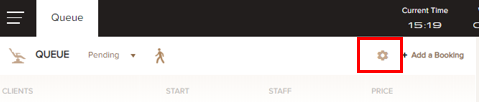
Queue Manager - Selection
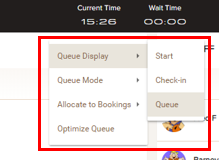
Queue Display - This will change the order we display the queue. It does not affect the order clients are allocated to staff. Shops may want the display order different if they are allowing queue ahead clients to queue for a later time.
- Walk-in - Set to Check-in
- Same day queue - Set to Queue
- Future - Set to queue or start time
Queue Mode - will the shop operate to one single queue or multiple smaller staff queues. Shops with a large number of staff request bookings rather than "Any" may get more stability running smaller staff queues.
- Shop Queue - "Any" bookings will float and change to the optimimal staff member.
- Staff Queue - Clients will be allocated to the first available staff member and clients will stay allocated to that staff member, unless the shop manually "optimizes" the queue.
Allocate to Bookings - Staff can be allocated to a booking schedule (refer schedules) to control the start times. Bookings schedules can be set to be included or excluded from the queue and automatic assignment.
- Ignore - Optimize process will not include this staff in wait time and will not automatically allocate "any" clients to the staff member.
- Clients must explicity select the staff member
- Staff can still start clients manually from the queue.
Optimize Queue - Queue optimization is an automatic process. With staff queue if there are multiple cancellations or variations to start times a shop many want to manually run the optimization process to re-balance the queue.
Settings Menu


Comments
0 comments
Please sign in to leave a comment.