Schedules can be created in two ways within SLIKR.
We have standard create + a fast create or weekly view for shops is great for shops who have varied rosters.
Create Schedule - Standard
Create
- Select + from the circle Menu
- Select Create Schedule
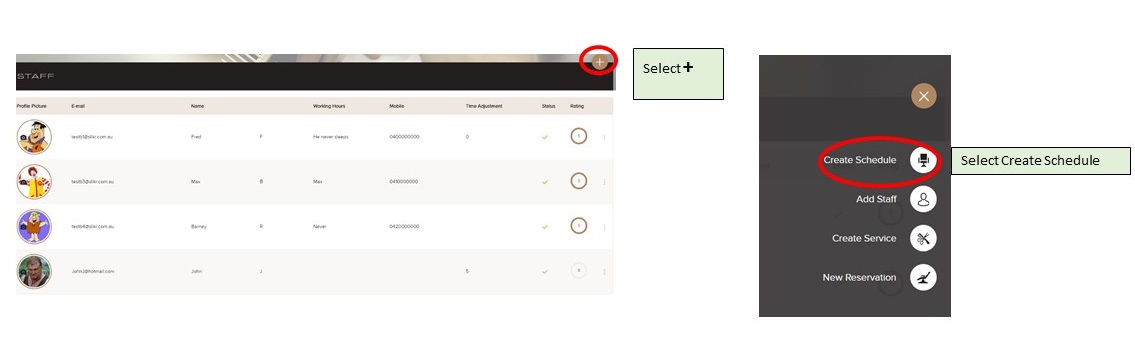
Select Type and Staff Member
- Select Day or Recurring
- If recurring is selected, pick the date the schedule should shop being active.
- Select the staff member the schedule is applied to
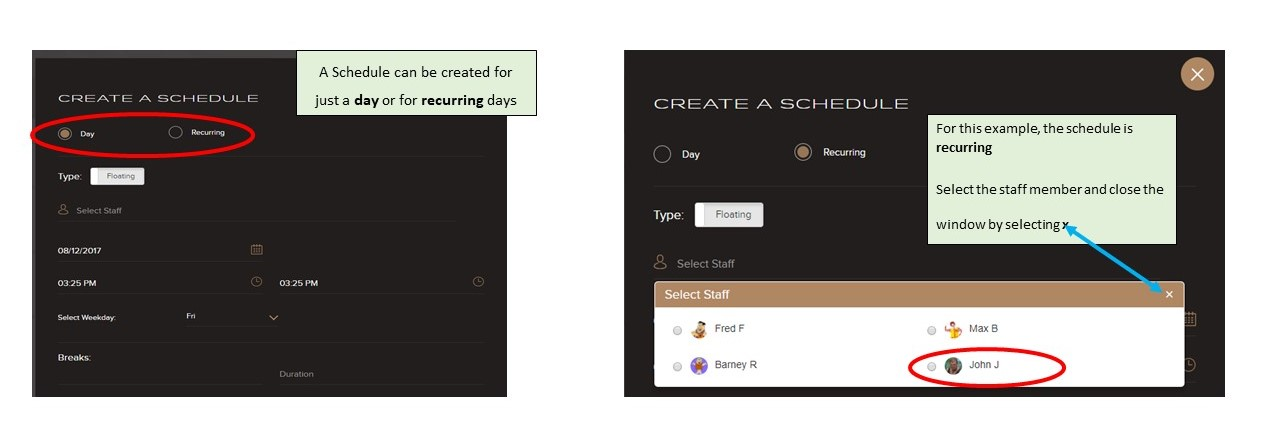
Select Dates and Times
- Select the start and end dates
- Select the start and finish times
- Break start time = staff time to place break onto queue
- Break duration = number of minutes eg 30
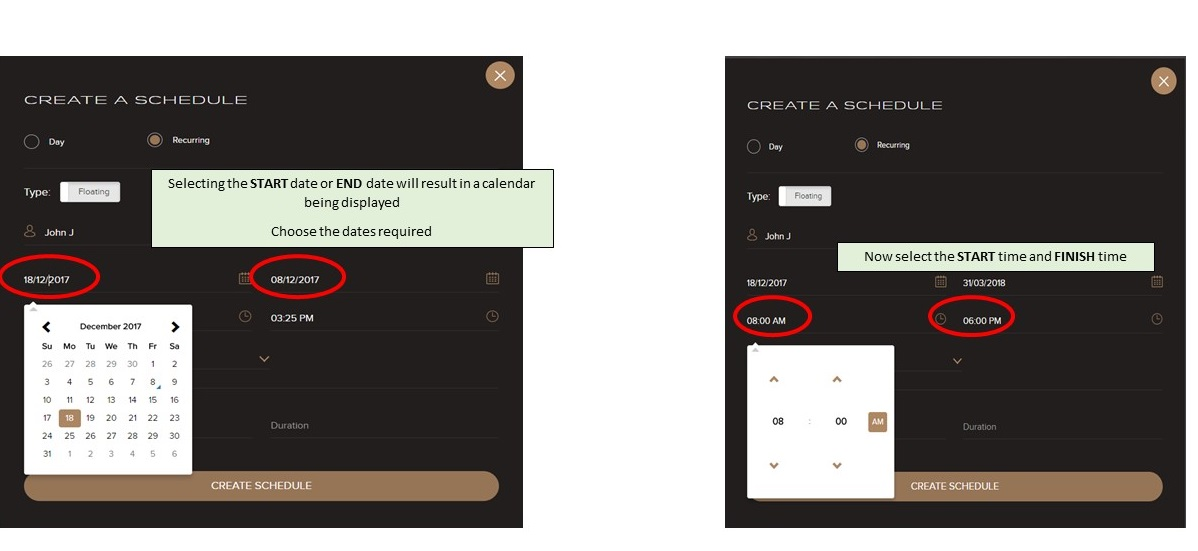
Confirm day and Save
- The day of the week will default to the start date day, confirm this is the correct day you want the schedule to be active for.
- Select Save
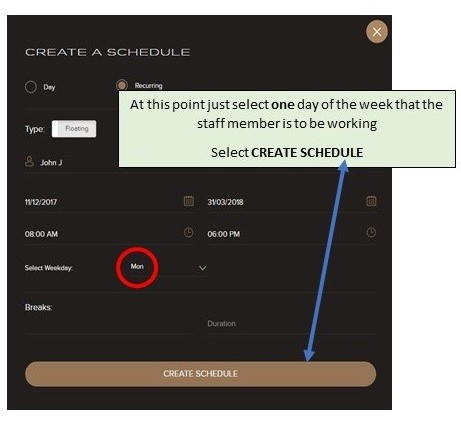
Weekly - Fast create schedules
Refer to the weekly schedules for a faster way to create individual schedules
Overlapping Schedule error
- Check the staff member does not have an existing schedule
- Change the time to be outside the current schedule

Comments
0 comments
Please sign in to leave a comment.