This article will use the Dashboard and reporting to show how to reconcile SLIKR and shop statistics.
End of Day
Accurate reporting will be depend on the quality of the data during the day. The following end of day procedures should be followed.
- Complete any services, ensure all are finished and checked out.
- Cancel any "No Shows", no people should be on queue
- Review Checkout Dashboard for any unpaid with the current date.
Example unpaid - status = pending, Paid and Final amounts are outstanding.
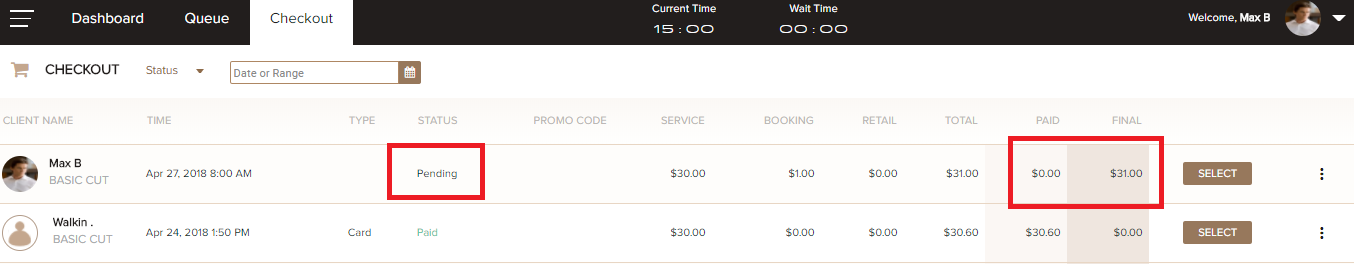
Dashboard Reconciliation
The dashbaord shows figures in 3 columns.
1. Shop Total
The total amount booked by clients or sitting on the queue to be completed.
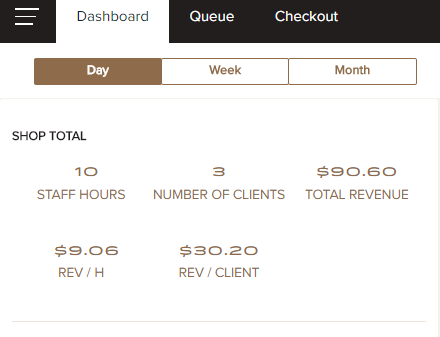
2. Total by Payment Type
Revenue amount collected by payment type. This is the amount that should be in the cash drawer.
NOTE:
- Payments will include any SLIKR booking fees.
- If your shop allows future bookings, funds collected will show for current day.
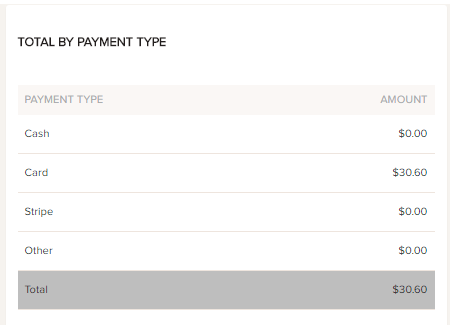
3. Total by Staff Member
Revenue amount collected by payment type. This is the amount of services and product revenue performed by each staff member. Hourly beakdown is based on the hours each staff is scheduled.
- NOTE: Exludes booking fees
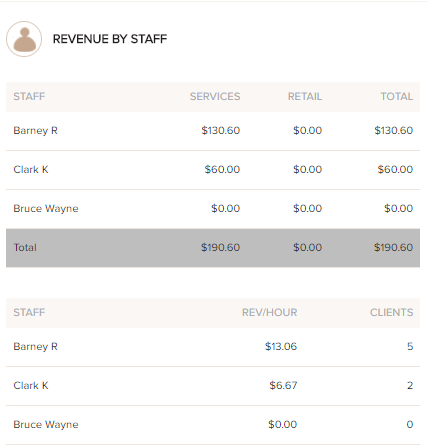
Reconcile Stripe - Online Payments
We recommend balancing the shop each day to ensure daily figures are correct. It is easier to reconcile Stripe on a weekly basis.
Stripe will process payouts daily BUT they calculate the daily payouts based on GMT Time. Not the local timezone of the shop.
Step 1. Go to Stripe Dashboard
The figure to reconile against is "Net Volume from Sales", to exlude any refunds.
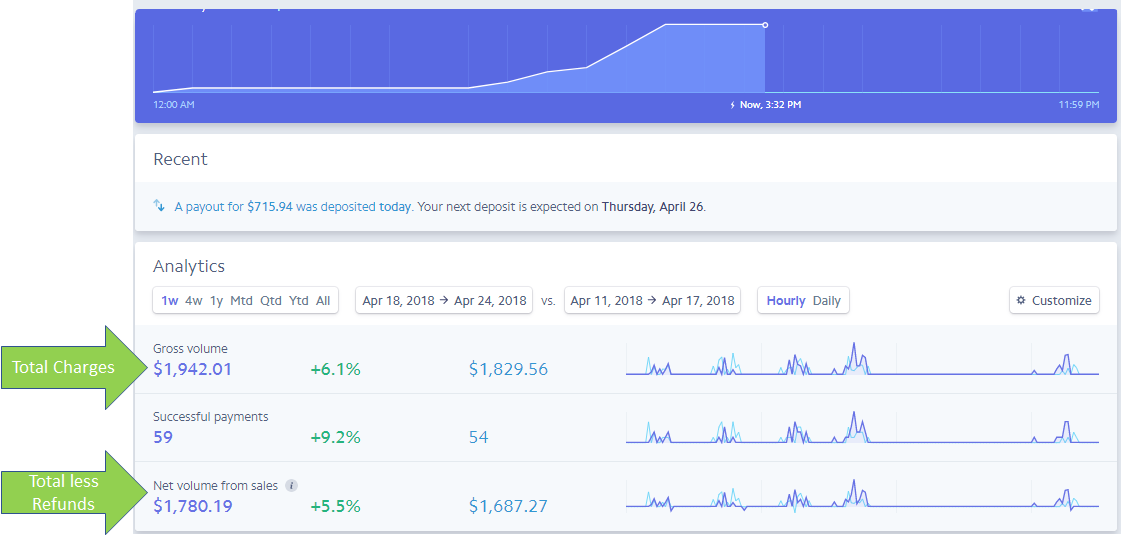
Step 2. SLIKR Dashboard
1. Select the "Weekly" view
2. Confirm the date period
3. Select "Export" button

Step 3. Reconcile Spreadsheet
1. Open the downloaded spreadsheet
2. Select the stripe Tab
3. Stripe Net figure = Total Paid - (slikr_fee + stripe_fee)
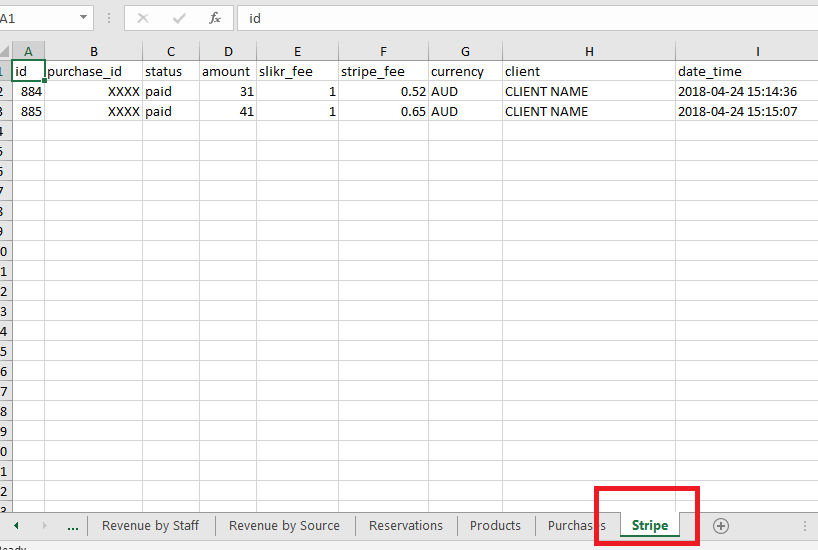

Comments
0 comments
Please sign in to leave a comment.