Queue Manager provides a central console for managing the queue in a busy shop. It is designed to run on a PC or tablet device.
Optionally Queue Manager can integrate with our checkout process to link our POS with the queue. Eg take a payment and automatically finish the service on the queue.
Queue Manager and Checkout
The Queue - Left Side
The left side of the screen in the queue of people waiting for their service
Queue Maanger will display extra information for staff. The client name, Service requestions. Estimated start time, staff assignment, and the price.
A black or red display under the estimated start will indicate the variance from the orignal estimate and if the business is running early or late.
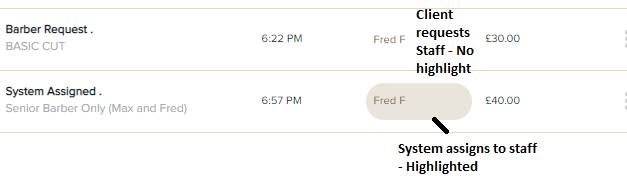
The Staff- Right Side
The right side of the screen are the staff and what clients they are serving.
Starting a Service
To start a client.
- Drag and Drop to the staff Member
- Press "Start" button and select the staff member
- Select Staff member from the action menu
Client will be started and moved to the Right side of the queue
Undo a service
Started a client by Mistake? No problem, just put them back on the queue.
- From the barber menu. Select "Undo".
- Client will be placed back onto the queue.
Staff Actions
Add a Break
Easily schedule in a break. From the Action menu
- select "add Break"
- Enter start time
- Enter duration in minutes
Undo
Returns a started client back to the queue
Checkout
Go to to the checkout screen to change services, add products, and record a payment
Finish
Just complete a service without checkout. This is for shops with existing POS.

Comments
0 comments
Please sign in to leave a comment.